GNOME 3 on FreeBSD
Update: The GNOME FreeBSD port has been updated and is now quite recent and I moved my desktop PC to FreeBSD in October 2017.
As part of my evaluation of macOS alternatives I set up GNOME 3 on FreeBSD. I received some comments asking about this so I thought I'd expand on it a little further.
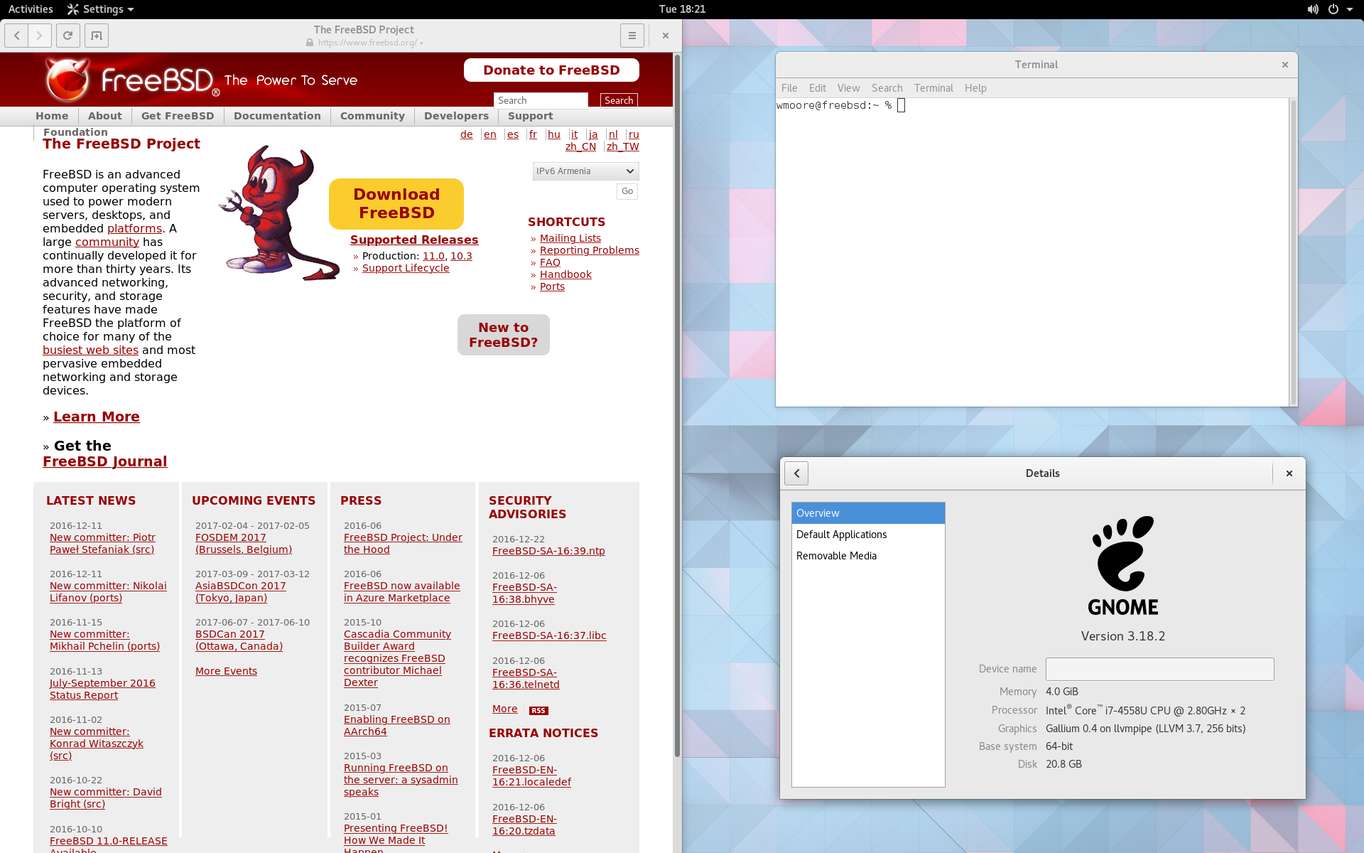
FreeBSD GNOME desktop
I'm a FreeBSD fan and (small scale) donor. It was the first open source OS I ran back in 2000 and I continue to use it today. In fact, this very blog is hosted on VPS running FreeBSD. I like it because:
- it's compact and efficient
- stable and reliable
- built as an integrated, consistent base operating system
- released under a permissive licence
So I'm in favour of running a FreeBSD based desktop but there are a number of reasons why it's not the best choice for me right now: The GNOME version is lagging behind. The current version in ports is 3.18.2. 3.18 was released September 2015. The current version is 3.22 released September 2016. Also Wayland is now the default backend for GNOME but this is still a work in progress on FreeBSD.
These aren't deal breakers, although I would prefer to be running the current version of the tools I use. The deal breaker is that there is currently no support for Skylake graphics. The PC I will be installing my macOS replacement on has a Skylake CPU and corresponding graphics. I could purchase and install a supported video card but I think it just makes more sense to run Linux on it where the graphics are well supported and GNOME is up to date.
If you're interested in trying out GNOME 3 on FreeBSD yourself, these are the steps I took to install and run it:
Install X.Org:
pkg install xorg-minimal
Install the appropriate X.Org driver for your graphics hardware. Since I was running a VM in VMware I installed the VMware driver:
pkg install xf86-video-vmware
Install the GNOME 3 collection:
pkg install gnome3
Enable D-Bus and GNOME. gnome_enable is a
meta setting that enables all the system services GNOME requires, including the
gdm login manager:
sysrc dbus_enable=YES
sysrc gnome_enable=YES
Reboot and then you should see a gdm login screen. Log in and you should see
your shiny new desktop.